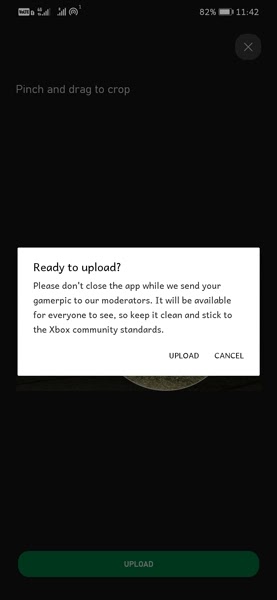Cloud gaming growing rapidly because of many reasons. One of them is we can play games on PC and even on mobile phones. Services such as the Xbox Game Pass have now made it easier for gamers to play a certain number of games for a monthly or yearly subscription. With a huge number of people joining the service, it is always best to have a unique profile. Here is a guide on how to change profile picture on Xbox App.
Having a unique identity on gaming platforms is important. It shows off how creative you can be with your gamer tag as well as the gamer pic or profile picture. A profile picture can describe the person, though it depends on what picture the person will be using for their account. There could also be times when you just want to change the profile picture to show support for a cause or maybe have it changed for a festival or special occasion. What you put as your profile picture is your choice and you have the freedom to do put wherever you wish provided it doesn’t hurt people’s sentiments or it being vulgar. Read on to know how to change the profile picture or gamer picture on the Xbox app.
How to Change Profile Picture on Xbox App
The Xbox app allows gamers to easily change profile pictures. There are many gamer pics available in the app that users can pick and apply. These gamer pics refresh from time to time especially during anniversaries or any events. And the best thing is we can set a profile picture by uploading an image. Yes, the Xbox app allows setting profile pictures from phone storage.
Prerequisites
- The image that you wish to set as a profile picture
- Xbox Android or iOS app
- Xbox account
- Internet Connection (obviously)
Steps to change Profile Picture on Xbox App
- Download and install the Xbox app. It is free to download and is available on the Google PlayStore and Apple App Store.
- Open the app. It will now ask you to sign or create an account. If you do not have an account yet, make sure to create one.
- Once you have signed in or created an account, the app will now take you to the home screen.
- To change your profile picture, simply tap on the extreme right icon at the bottom. This will bring up your Xbox account’s profile page.
- At the top, you will see your profile picture as well as your account name.
- Tap on the little pencil icon next to your profile picture.
- Tapping it will now bring up a list of various gamer pics that you can choose from. Most of these will be ones from Xbox or even from games and various anniversary or edition types.
- If you have your profile image to choose from, simply tap on the Gallery icon that has the plus sign.
- Here it will ask you to choose from which app you would like to browse your image. Select the app.
- Now, browse the image that you want. Once selected, it will ask you to adjust the image and the part of the image that you wish to display as your profile picture. Basically, you need to crop the image to fit the requirement.
- With the adjustments done, tap on upload. It will show you a message box talking about the upload and the image being a clean one. Click on upload.
- The image will now be uploaded. Soon, all your friends will be able to see your new profile picture once it has been verified by the moderation team at Xbox.
- If you choose from the avatars that are provided by Xbox, the new image will be visible to all your friends on Xbox right away.
So, there you have the guide on how to change profile pictures in the Xbox app. A simple and easy way to update or change your profile picture on the Xbox app for Android and iOS. Always remember to keep the images clean and free from any kind of vulgar or hurtful content. Even though you might try to upload the image, it will be checked by the moderation team and then be approved. And they can also reject if the profile picture doesn’t comply with their rules.