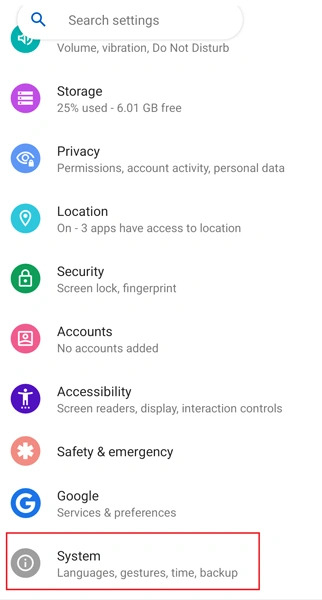Today I m gonna tell you, How to enable USB Debugging on Android 12 Phones, USB Debugging is useful when you want to enter ADB commands or development work. Read to know how to enable USB Debugging on Android 12.
With the Android 12 beta rollout coming to an end, the public release of the OS is quite nearby. Of course, it is a big thing when it comes to new OS versions.
People love new things and the same can be said about Android 12. From the new Material You design to new visual elements, security, and performance, Android 12 will be changing all of it. Given that you can use debugging on Android 12 phones for various tasks, here is a guide on how to enable USB Debugging on Android 12.
Having USB Debugging enabled on your device does come with some benefits. Like you would be able to flash a stock image of the OS to the device, be able to install apps via ADB commands, and even uninstall stock apps from your device provided you have or don’t have root access.
For the power user having USB debugging enabled is quite important. If you are those that like to tinker around or a new person who plans to start tinkering around with their Android device, read on to know how to enable USB debugging on your Android 12 Device.
How to Enable USB Debugging on Android 12
Enabling USB debugging on your android 12 device is simple and easy. Here is how you do it.
- First things first you will have to enable Developer Options on your device.
- You can do this by going over to the Settings app and scrolling over till you find System.
- Tapping on System will bring you a list of various other options. Scroll and select the About My Phone option.
- Scroll a bit till you find the Build Number section. The build number can be at different location so use the search in Settings to find it.
- Tap on Build Number seven times.
- You will now receive a ‘You are now a developer’ toast notification.
- Go back to the System page and select Developer Options.
- On the developer options page, you will now have to scroll down a bit to where it says debugging.
- Switch the toggle on to where it says USB Debugging.
- With the toggle on, you have now enabled USB Debugging on your Android 12 device.
Note: Enabling developer options vary by device, so find build number or a specific version like MIUI Version and tap seven times on it. Most of the phones follow the build number method. Also, after enabling the developer options, if you can’t find it in Settings, you can search for it in Settings.
Now that you have the USB Debugging option on Android 12 enabled, you can now flash a ROM to your device, install and remove apps via ADB Commands when connected to a computer, and even revoke USB Debugging authorizations.
When you enable USB Debugging it will also warn you about it being used for developmental purposes and that you won’t have any notification alert about an app that is being installed via this method. If you feel like you want to not take any risks when the device is connected to an unknown computer via USB, you can always turn this feature off to stay on the safe side of things.
Also Check: